Does it take an excessively long time for your touchscreen device to respond to your touch commands? When you tap or touch the display interface, you probably expect your touchscreen device to respond almost immediately. If there’s a delay, it may cause you to enter the same command twice. Unfortunately, some touchscreens suffer from a low level of responsiveness that, when left unchecked, can lower their performance. The good news is that you can improve the sensitivity of touchscreen devices in several ways.
Choose a Capacitive Touchscreen
Capacitive touchscreens are recognized for their superior level of sensitivity. Although there are several types of capacitive touchscreens — projected, surface, mutual capacitance, etc. — they all work by measuring capacitance. When you tap or touch the display interface, your finger will absorb some of the device’s electrostatic field. The capacitive touchscreen device will then identify this change in capacitance as a touch command. If you’re worried that your touchscreen device will fail to register your touch commands, consider choosing capacitive device.
Clean the Display Interface
Whether you have a capacitive or resistive touchscreen device, you can improve its sensitivity by cleaning the display interface. Over time, touchscreen devices will collect dust, dirt and debris. If you don’t clean the display interface, the presence of these foreign items may cause slower response times.
In some cases, a dirty display interface may even prevent your touchscreen device from registering your touch commands altogether. Therefore, it’s important to clean the display interface regularly. You don’t have to use any special cleaning product or solution. Rather, a damp lint-free washcloth or microfiber towel should suffice.
Stop Unnecessary Apps From Running in the Background
Another way to make your touchscreen device more sensitive to touch commands is to stop unnecessary apps from running in the background. Touchscreen devices are typically powered by a mobile operating system, the most common of which is Android. As a result, you can download and install apps on your touchscreen device. After installing a new app, though, you should check to see whether it runs continuously in the background. If an app constantly runs — even when you aren’t using it — it will consume valuable resources from your device that could lead to slower response times.
Try a Calibration Tool
Some touchscreen devices have a built-in calibration tool, which can prove useful in making them more responsive. Calibration tools allow you to “calibrate” the device’s touch controller. If your touchscreen device suffers from slow response times, you can use the tool to improve it.