Liquid-crystal displays (LCD) use pixels like all other display devices. The number of pixels used in an LCD is expressed in its resolution. The higher the resolution, the more pixels the LCD has. Unfortunately, there are instances in which these pixels can fail, resulting in a dead pixel. How do you protect against dead pixels exactly?
#1) The Right Backlighting
Choosing an LCD with the right backlighting can protect against dead pixels. By definition, a dead pixel is a phenomenon in which a pixel remains black when it should be colored. It’s often caused when the backlighting fails to reach a given pixel. If a pixel isn’t illuminated by the LCD’s backlighting, it will remain black — even when the LCD is displaying an image. Therefore, you should choose an LCD with high-quality light-emitting diode (LED) backlighting to protect against dead pixels.
#2) Turn Off the LCD
Try to get into the habit of turning off your LCD when you aren’t using it. If you leave it turned on, the backlighting will continue to produce illumination. While LCDs are typically designed with high-end backlighting, such as LED bulbs, leaving them turned on can increase the risk of dead pixels.
#3) Consider OLED
Rather than choosing a standard LCD, consider buying an organic light-emitting diode (OLED) display. OLEDs have self-illuminating pixels. In other words, their pixels produce their own illumination. With self-illuminating pixels, OLEDs don’t require backlighting. They can still experience dead pixels, but they aren’t as susceptible to this phenomenon as other display devices.
#4) Avoid Liquid and Moisture Exposure
You should avoid exposing your LCD — or your OLED — to liquids and moisture. LCDs can generally withstand some exposure to moisture. After all, there’s moisture in the air, which is measured in the form of humidity. If you spray cleaning chemicals or water on an LCD to clean it, though, you may inadvertently damage the LCD.
If your LCD is dirty, use a dry microfiber to gently wipe the screen. This should remove any superficial dust and debris without the risk of damaging the LCD or any of its pixels.
#5) Inspect After Purchasing
If you recently purchased a new LCD, take a few minutes to inspect it. Manufacturers, as well as the stores that sell them, will typically replace LCDs with one or more dead pixels. After all, a dead pixel is a defect. Therefore, manufacturers and stores will replace them at no additional charge, assuming the warranty or exchange period hasn’t yet expired.