Has your touchscreen stopped responding to your commands? When you tap or touch an icon, you expect the device to respond with the appropriate action. If a touchscreen is unresponsive, you won’t be able to control it. The good news is that you can often fix an unresponsive touchscreen with a little work.
Clean the Surface
First and foremost, try cleaning the display interface of your touchscreen. If it’s dirty, it will struggle to recognize your touch commands. The presence of oils or fingerprints on a capacitive touchscreen, for example, restricts the flow of electricity between your finger and the touchscreen’s top layer. As a result, touching or tapping a dirty capacitive touchscreen may not trigger a response. If your touchscreen has a dirty display interface, gently wipe it with a lint-free microfiber cloth.
Reboot
If it’s still nonresponsive after cleaning the surface, try rebooting your touchscreen. If there’s a problem with an app, the operating system or other software, rebooting may fix it. And once fixed, your touchscreen should start responding to your touch commands.
Regardless of what operating system your touchscreen uses, you should be able to easily reboot it by pressing one or more physical button. Therefore, even if your touchscreen is nonresponsive, you can still reboot it — you just need to press the right physical buttons.
Restore to Factory Settings
When all else fails, try restoring your touchscreen to factory settings. This involves wiping all data from your touchscreen except for the operating system, as well as any other software, that was originally installed on it during production.
It’s a good idea to perform a complete backup before restoring to your touchscreen to factory settings. Otherwise, you may lose sensitive or important data. After performing a complete backup, you can proceed to restore your touchscreen to factory settings by pressing the right combination of physical buttons. Depending on the particular device, you may be able to perform a factory reset by pressing and holding the power and volume up buttons simultaneously. Once the settings screen appears, you can use the volume up and volume down buttons to navigate and the power button to select.
Replace the Faulty Hardware
Unfortunately, restoring a touchscreen to factory settings doesn’t always work. While it should resolve all or most software-related issues, it won’t resolve hardware issues. If faulty hardware is to blame for your touchscreen woes, you’ll need to replace the problematic hardware.