Surface acoustic wave (SAW) touchscreens have become a popular alternative to resistive and capacitive touchscreens. Using invisible sound waves, they are able to detect touch commands. If you’re planning to buy a SAW touchscreen, though, you’ll need to regularly clean the display interface. While maintaining a clean display interface is important for all touchscreens, it’s particularly important for SAW touchscreens.
How SAW Touchscreens Identify Touch Commands
Saw touchscreens are distinguished from all other types of touchscreens by their use of sound waves. Neither capacitive nor resistive touchscreens use sound waves. Capacitive touchscreens identify touch commands by measuring capacitance, whereas resistive touchscreens identify touch commands through the contact of two electrically resistive layers featuring conductive traces. SAW is the only type of touchscreen technology that uses sound waves to identify touch commands.
When turned on, a SAW touchscreen will project sound waves across the display interface. Touching or tapping the display interface will disrupt the sound waves in the area of your touch command. The SAW touchscreen will then register this disruption as a touch command.
Problems Posed By Dirty Display Interface
If a SAW touchscreen has a dirty display interface, it may trigger false touch commands. The SAW touchscreen’s controller may incorrectly identify a dirt or debris particle as a touch command. If there’s dirt or debris on the display interface, it may block the sound waves — just like your finger or a stylus would. Therefore, the SAW touchscreen will respond by triggering a false touch command.
Alternatively, a dirty display interface may prevent you from performing touch commands on the SAW touchscreen. If the display interface is covered in dirt or debris, it may not respond to your touch commands.
SAW Touchscreen Cleaning Tips
You can keep your SAW touchscreen free of dirt and debris by regularly cleaning it. Assuming it only has a minor amount of dirt or debris, you can clean it using a lint-free microfiber cloth. Take the microfiber cloth and gently wipe it across the display interface.
Using a stylus to perform touch commands will help your SAW touchscreen stay clean for a longer period. If you perform touch commands using a finger, some of the oils from your finger will transfer onto the display interfaces. Styluses don’t suffer from this problem. They are made of plastic, so they won’t contribute to the accumulation of oils on your SAW touchscreen’s display interface.